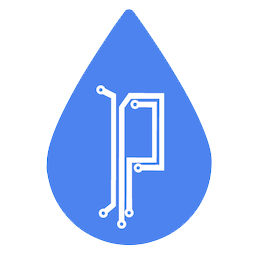Troubleshooting and Fixing Common WordPress Issues
Precipitate AI
Last Update há 2 anos
Introduction
WordPress, as one of the most powerful and flexible Content Management Systems (CMS) globally, empowers millions of websites. However, its extensive capabilities and integrations may sometimes lead to hiccups and glitches. While these issues can be a source of stress for website owners, most are readily fixable. This comprehensive, SEO-optimized guide aims to help you navigate the most common WordPress problems and their solutions, equipping you with the knowledge to keep your site running smoothly.
1. WordPress White Screen of Death
One of the most notorious WordPress issues, the White Screen of Death (WSOD), presents itself as a blank, white screen with no error message. It can be caused by plugin conflicts, theme errors, or memory limits.
Solutions
To diagnose and fix WSOD:
Plugin Conflicts: Disable all plugins by renaming the 'plugins' folder via FTP and see if your site returns to normal.
Theme Errors: Switch to a default theme to check if your current theme is the problem.
Memory Limit: Increase your memory limit in the 'wp-config.php' file by adding define('WP_MEMORY_LIMIT', '64M');
2. WordPress Error Establishing a Database Connection
This error arises when WordPress cannot connect to your database, often due to incorrect database credentials in your 'wp-config.php' file, or issues with your web host.
Solutions
Database Credentials: Check and correct the database name, host, username, and password in your 'wp-config.php' file.
Web Host Issues: Contact your hosting provider to ensure your server is functioning correctly.
3. 404 Error on WordPress
The 404 error appears when a specific page cannot be found, often due to problems with your permalinks or .htaccess file.
Solutions
Permalinks: Navigate to Settings > Permalinks and simply click "Save Changes" to refresh them.
.htaccess File: If the problem persists, you may need to manually reset your .htaccess file via FTP.
4. WordPress Login Page Refreshing/Redirecting Issue
This issue causes the WordPress login page to refresh and redirect you back to the login screen, usually due to incorrect values for site URL or home URL, or problems with plugins, themes, or .htaccess file.
Solutions
URL Values: Ensure the correct site URL and home URL are set in your Settings > General.
Plugin/Theme Issues: Try deactivating all plugins and switching to a default theme.
.htaccess File: Check your .htaccess file for any anomalies.
5. WordPress Syntax Error
Syntax errors occur when there is a mistake in your site's PHP code, typically due to a plugin or theme error, or if you've incorrectly edited one of your site's PHP files.
Solutions
PHP Errors: You can use a FTP client to access the file and correct the syntax, or restore a previous, error-free version of the file.
Plugin/Theme Issues: Deactivate all plugins and switch to a default theme to identify the issue.
6. Image Upload Issue in WordPress
Sometimes, WordPress may prevent you from uploading images, or uploaded images may appear as broken. This issue is typically due to incorrect file permissions.
Solutions
File Permissions: You can correct file permissions using an FTP client. Ensure that files are set to "644" and folders to "755".
7. WordPress Not Sending Email Issue
WordPress not sending or receiving emails is a common problem. This is often due to server configuration issues.
Solutions
SMTP Plugin: Install a plugin like WP Mail SMTP that configures WordPress to use SMTP instead of the PHP mail() function.
Web Host: Contact your web host to inquire about any server-side email issues.
8. The 'Are You Sure You Want to Do This' Issue in WordPress
This is typically a plugin or theme issue that arises due to a nonce mismatch, which is a security feature in WordPress.
Solutions
Plugins/Themes: Deactivate all plugins, and reactivate one-by-one to identify the source of the problem. If this doesn't work, try switching to a default theme.
9. Connection Timed Out Error in WordPress
This problem arises when your website is trying to do more than your server can manage. It's prevalent on shared hosting platforms.
Solutions
Increase Memory Limit: Increase the PHP memory limit of your WordPress site.
Deactivate All Plugins: Deactivate all plugins and reactivate them one-by-one to pinpoint any problematic plugins.
Default Theme: Temporarily switch to a default WordPress theme to check if your theme is causing the issue.
10. WordPress RSS Feed Errors
Most WordPress RSS feed errors are caused by poor formatting. WordPress outputs RSS feeds in XML, which is strict in its syntax.
Solutions
Fix RSS Feed Plugin: Use a plugin such as Fix My Feed RSS Repair to troubleshoot and fix the issue.
Manually Fix Errors: If a plugin doesn’t work, you may need to manually edit the problematic files.
Conclusion
While encountering WordPress issues can be daunting, most problems have straightforward solutions. This guide has illuminated the process of diagnosing and resolving the most common WordPress issues, empowering you to maintain a robust and smoothly functioning website.
Remember that regular backups, updates, and security checks are integral parts of WordPress site maintenance. These preventive measures can help you avoid most of the problems altogether. However, if a problem does arise, don't panic. With patience and a systematic approach, you can keep your website running optimally.